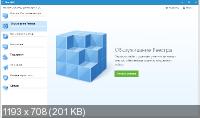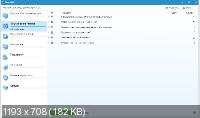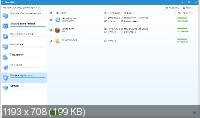MacPaw CleanMyPC - очищает компьютер от ненужных файлов, системного мусора, остатков ранее удалённых приложений и освобождает место на диске, а также обеспечивает более быструю работу Windows. Также продукт позволяет безопасно и без возможности восстановления удалять файлы с диска, управлять расширениями и плагинами браузеров, гаджетами рабочего стола, чистить реестр, очищать личные данные из браузеров, полностью удалять установленные приложения, управлять программами из автозапуска. Много внимания уделено интерфейсу — благодаря этому CleanMyPC не только хорошо работает, но и отлично выглядит, с ним приятно и легко работать.
Основные возможности:
• Мой Компьютер — очистка компьютера от временных и бесполезных файлов (цифрового мусора), включая очистку личных данных (следов работы за компьютером).
• Гибернация – управление (вкл/выкл) режима гибернации актуален для ноутбуков. Режим гибернации сохраняет информацию об открытых документах и программах на жестком диске, а уже затем выключает компьютер. Режим потребляет наименьшее количество энергии, обеспечивая Вам комфортные условия работы (после повторного включения питания Вы попадаете в ту среду из которой вышли).
• Обслуживание реестра – удаление ошибочных и ненужных записей из системного реестра, что положительно влияет на стабильную работу системы.
• Бесследное удаление программ – удаление ненужных приложений со всеми их ресурсами и дополнительными файлами. Удаление осуществляется в два шага. Шаг первый – запуск оригинального мастера удаления, который удаляет основные части приложения и элементы файловой структуры. Шаг второй – сканирование системного реестра и удаление остатков (следов) приложения.
• Гаджеты и расширения – отображение всех установленных в системе гаджетов (приложений) Windows, а также плагинов и расширений браузеров, включая и дополнительные панели инструментов, имеющие рекламный и, возможно, вредоносный характер. Поддерживается удаление ненужных гаджетов, плагинов и расширений.
• Автозапуск – управление приложениями, запускаемыми автоматически при старте системы. Поддерживается удаление ненужных приложений.
• Защита личной информации – отображение всей конфиденциальной информации (следов работы за компьютером). Поддерживается удаление этой информации по Вашему выбору.
• Бесследное удаление файлов – удаление выбранных Вами папок и файлов без возможности их последующего восстановления (защита конфиденциальной информации от несанкционированного доступа).
Scanning
• During a scan CleanMyPC analyzes your hard drive to find files which might be safely removed. They are split into four categories - “Caches & Logs”, “Help Files”, “Extra Languages” and “Trash & Junk”. Let?s walk through them to explain what exactly is found.
Caches & Logs
• While Windows and applications run on your computer they usually store chunks of “prepared” data on the hard drive to expedite load. Those chunks are called “Cache files”. However, sometimes these applications do not remove the files and while some apps come with built-in “cache control mechanisms”, the majority of those (including the Windows itself) leave a significant amount of data sitting unneeded on your hard drive. CleanMyPC can identify those files and let you know which of them are safe to delete. Log files record the activity of Windows and applications and are usually used for informational purposes. Removing them will not affect the functionality of your applications but might recover you hard drive space.
Help Files
• Most applications (as well as Windows itself) come with help files which contain information about program functionality and workflow. You can safely remove help files for the applications that you already use freely. CleanMyPC allows you to selectively remove help files by clicking the corresponding “Help Files” section of the sidebar and checking only those you want removed.
Extra Languages
• Some applications also come with built-in language translations (for example Spanish, Russian or German). This only influences interface translations - you can still type text in any language within the app. Since you only want your application in one language you can safely remove the rest - gaining free space. CleanMyPC will scan your computer and find applications which have multiple language translations, offering you to remove extras. If needed, you can only check those application translations you want cleaned.
Trash and Junk
• In this section CleanMyPC scans for various files you can?t usually access on your own but still can remove. These are:
- “Restore points” (backup files created by Windows. The latest restore point will not be removed by CleanMyPC to ensure you can always recover your system).
- “Recycle Bin” folders located on all your hard drives.
- “Crash reports” - files created by applications and Windows when something crashes, application quits or a critical error occurs.
Additional Utilities
• In addition to cleaning and scanning features CleanMyPC comes with a set of built-in utilities which are aimed to help you keep your computer reliable, fast, clean and working like a new one.
Secure Erase
• When you simply remove files to and from Recycle Bin they can still be brought back by third party data recovery software. Yet sometimes you need to remove files for good - and this is where CleanMyPC?s “Secure Erase” will help you. Files and folders removed with “Secure Erase” cannot be recovered. This is achieved by rewriting files with zeroes (“zero-out”) multiple times before permanently removing them from your hard drive.
Complete Uninstall
• Most applications you have on your computer come with a dedicated uninstaller which removes the application you decide to stop using from your system. However, some files (like application preferences, caches, data etc.) are not usually deleted along with the app and clutter your system occupying disk space and slowing your computer down. CleanMyPC?s “Complete Uninstall” feature will help you to remove applications without leaving a trace. To do so you need to follow the on-screen instructions to launch a factory uninstaller and after it finishes its job CleanMyPC will pick it up and proceed with removing unneeded leftovers.
Registry Cleanup
• The Windows registry is a database that stores configuration settings and options for Windows itself and for all installed applications. Since registry is simultaneously read and written by all the installed applications which can also include malware and spyware programs, it sometimes becomes cluttered or partially corrupted. This cannot be fixed manually (unless you have deep technical knowledge and experience) and we advise to let CleanMyPC?s registry maintenance utility to take care of your registry. To scan your computer?s registry for issues click “New Registry Scan” and wait for the scan to finish. CleanMyPC will find erroneous entries and offer you to fix them all at once or selectively.
Autorun
• While launching applications automatically with Windows is convenient some applications might do that without your knowledge and you might want to prevent them from automatically running. Removing applications from autorun manually is usually not convenient and sometimes beyond your control - Windows stores autorun data in several places and locating a specific application might be tricky. CleanMyPC collects all applications which start with Windows into one simple interface - simply hover any application and click the corresponding “Disable” button to prevent it from starting with Windows. You can re-enable it again in the same way.
Gadgets & Extensions Manager
• Windows (and some applications) install different Gadgets and Extensions onto your system. While some applications provide you with removal options, sometimes you don?t have such a possibility (which is especially habitual for default Windows gadgets and extensions). CleanMyPC lists all the extensions you can remove and allows you to remove all at once or only those you want to get rid of. This cannot be undone so please make sure you don?t remove gadgets or extensions you might need in the future.
Информация о программе:
Год выпуска: 2020
Платформа: Windows® 10/8/8.1/XP/7
Язык интерфейса: Многоязычный + Русский
Лекарство: patch-SND
Размер файла: 27.00 MB
Скачать MacPaw CleanMyPC 1.10.3.2020
Скачать | Download | Turbobit.net
Скачать | Download | Hitfile.net
Скачать | Download | Nitroflare.com
Скачать | Download | Hitfile.net
Скачать | Download | Nitroflare.com